今天碰到的。
http://support.microsoft.com/kb/943847/zh-tw 是中文版,內容說該檔案有毒。救命啊!微軟的網頁說自己的檔案有毒?
http://support.microsoft.com/kb/943847/en-us 是英文版,看一下原來的字句。 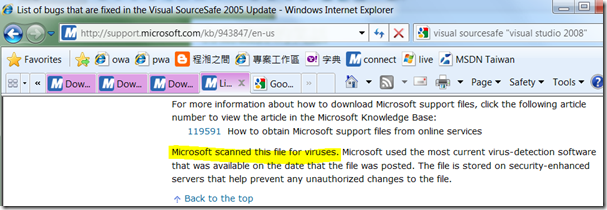
原來是微軟的自動翻譯錯了。竟然翻譯完全相反了。
Google 的翻譯可正確多了。
還是看原文的比較快。
今天碰到的。
http://support.microsoft.com/kb/943847/zh-tw 是中文版,內容說該檔案有毒。救命啊!微軟的網頁說自己的檔案有毒?
http://support.microsoft.com/kb/943847/en-us 是英文版,看一下原來的字句。 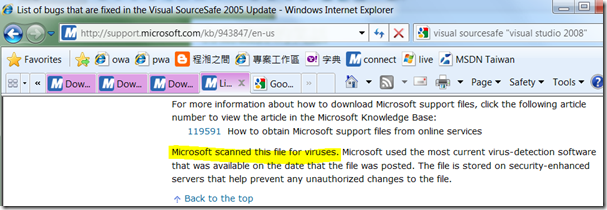
原來是微軟的自動翻譯錯了。竟然翻譯完全相反了。
Google 的翻譯可正確多了。
還是看原文的比較快。
在使用 Hyper-V 之前,最好先知道 VM 如何進行備份。如果沒有擬好策略,將來VM 要災難復原時,就求助無門了。
備份的方法分成四種,其中一個方法是使用 VSS (Volumn Shadow Copy Service) 備份 VM。也就是今天要介紹給大家的。
目的,是在 Windows Backup 時,也能備份 VM。但,VM 在執行中時,VM 的檔案,如 *.vhd 是被 locked 住的,因此 windows 要如何進行備份呢?
首先,在 Hyper-V Host 上以 admin 權限執行 cmd,輸入
vssadmin list writers 結果會列出在該台機器上支援的 writer,也就是使用 vss 備份時可以不受限於lock 的方法。找到 Microsoft Hyper-V VSS Writer 的 Writer Id。如下資訊。
Writer name: 'Microsoft Hyper-V VSS Writer'
Writer Id: {66841cd4-6ded-4f4b-8f17-fd23f8ddc3de}
Writer Instance Id: {84261b8d-c19b-42f7-8463-c540d606495b}
State: [1] Stable
Last error: No error
沒錯,要自訂機碼。原來 Hyper-V VSS Writer 並不是預設啟用的。使用 regedit,在 HKLM\SOFTWARE\Microsoft\Windows NT\CurrentVersion 下新增一個名為 WindowsServerBackup 的 key。於 WindowsServerBackup 下再新增一個名為 Application Support 的 key。再於其下新增一個上個步驟的 Writer Id 的key,也就是 66841cd4-6ded-4f4b-8f17-fd23f8ddc3de。最後,再於其下新增一個 string value,名為 Application Identifier,值為 Hyper-V VSS Writer。
寫起來很複雜,其實就如下圖所示。
在 Administrative tools 下可找到 Windows Server Backup。這就是一般進行備份的工具。在此不多做介紹,坊間的書都有介紹。
附註說明的是,使用 Windows Server 2008 執行 Windows Server Backup,只能進行邏輯磁碟的備份,如 c, d, e 磁碟,並沒有辦法進行單一檔案的備份。因此,需要使用第三方軟體(也就是另外花$$買)。在 Windows Server 2008 R2,也增強了這方面的功能。
開發程式程,當然預設使用 Linq 的語法。發現了一個錯誤,訊息如下
Error 234 Cannot convert lambda expression to type 'string' because it is not a delegate type
錯誤出現在下方的 linq 語法上
var ctx = new ProjectServerEntities();
string email = (from i in ctx.Resources
where i.NAME == displayName
select i.Email).SingleOrDefault();
怎麼看都沒問題啊!
原來是少了 using System.Linq;
天啊!誰看的懂哪。
到了第(2)篇後,已經可以新增多個專案。缺點是,使用 Project template 時,無法指定專案的名稱,namespace 等問題。最後一篇就來說明如何解決。
(1)新增一個類別庫 (Class library) 並命名為CCWebSolutionTemplateWizard。
(2)在類別庫中新增一個Windows Form 並命名為 VariablesForm
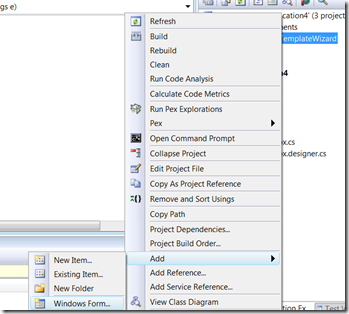
(3)修改VariablesForm,拖曳成如下的畫面 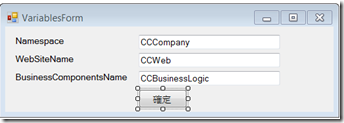
(4)修改 VariablesForm.cs 如下方的程式
using System;
using System.Windows.Forms;
namespace CCWebSolutionTemplateWizard
{
public partial class VariablesForm : Form
{
public VariablesForm()
{
InitializeComponent();
}
private void btnOk_Click(object sender, EventArgs e)
{
this.Hide();
}
public string NameSpace
{
get { return txtNamespace.Text; }
}
public string WebSiteName
{
get { return txtWebSiteName.Text; }
}
public string BusinessComponentsName
{
get { return txtBusinessComponents.Text; }
}
}
}
(5) 新增參考 Microsoft.VisualStudio.TemplateWizardInterface, EnvDTE
(6) 新增一個 class 並命名為 CCWizard.cs ,內容如下
using System;
using System.Collections.Generic;
namespace CCWebSolutionTemplateWizard
{
class CCWizard : Microsoft.VisualStudio.TemplateWizard.IWizard
{
public void BeforeOpeningFile(EnvDTE.ProjectItem projectItem) { }
public void ProjectFinishedGenerating(EnvDTE.Project project) { }
public void ProjectItemFinishedGenerating(EnvDTE.ProjectItem projectItem) { }
public void RunFinished() { }
public void RunStarted(object automationObject, Dictionary<string, string> replacementsDictionary, Microsoft.VisualStudio.TemplateWizard.WizardRunKind runKind, object[] customParams)
{
var form = new VariablesForm();
try
{
form.ShowDialog();
replacementsDictionary.Add("$NameSpace$", form.NameSpace);
replacementsDictionary.Add("$WebSiteName$", form.WebSiteName);
replacementsDictionary.Add("$BusinessComponentsName$", form.BusinessComponentsName);
}
catch (Exception ex)
{
System.Windows.Forms.MessageBox.Show(ex.ToString());
}
}
public bool ShouldAddProjectItem(string filePath) { return true; }
}
}(7) 為了在新增專案時能使用自訂的Wizard,必須讓CCWebSolutionTemplateWizard類別庫註冊到 GAC中,因此必須有 strong name。 請到CCWebSolutionTemplateWizard的「property」內Siging頁設一個 key吧,如下圖。再 build 一次,讓CCWebSolutionTemplateWizard.dll 具有 strong name 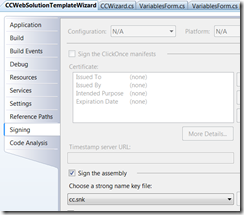
gacutil /i CCWebSolutionTemplateWizard.dll
(9) 在上一篇中,Solution folder 中的 MyTemplate.vstemplate 中,WebSiteName 是 hard code 的。這一次就必須在使用自訂的 project template 時,使用我們自訂的 wizard,指定 Web Site Name。於是,我們修改 MyTemplate.vstemplate 如下
<?xml version="1.0"?>
<VSTemplate xmlns="http://schemas.microsoft.com/developer/vstemplate/2005" Version="2.0.0" Type="ProjectGroup">
<TemplateData>
<Name>CCWebWebSolution</Name>
<Description>CC web solution starter template</Description>
<Icon>__TemplateIcon.ico</Icon>
<ProjectType>CSharp</ProjectType>
<ProjectSubType>Web</ProjectSubType>
</TemplateData>
<TemplateContent>
<ProjectCollection>
<ProjectTemplateLink ProjectName="$WebSiteName$">CCWebApplication\MyTemplate.vstemplate</ProjectTemplateLink>
<ProjectTemplateLink ProjectName="$BusinessComponentsName$">BusinessComponents\MyTemplate.vstemplate</ProjectTemplateLink>
</ProjectCollection>
</TemplateContent>
<WizardExtension>
<Assembly>CCWebSolutionTemplateWizard, Version=1.0.0.0, Culture=neutral, PublicKeyToken=182050d61235b264, processorArchitecture=MSIL</Assembly>
<FullClassName>CCWebSolutionTemplateWizard.CCWizard</FullClassName>
</WizardExtension>
</VSTemplate>其中 <Assmebly>…</Assembly>的值,可由 gacutil /l CCWebSolutionTemplateWizard 指令取得。繼上一個自訂 Visual Studio Project Template (1),接下來說明的是多專案的 template.
通常,一個 project template 只會產生一個專案。但最適當的結構,卻是一個解決方案(Solution),至少分個三層(3-layer)。以下僅以兩個專案的 solution 來作為範例。
如上一次的例子,這一次多了一個 BusinessComponents的 class library(類別庫)。而 WebApplication4會 reference 到 BusinessComponents
分別將 BusinessComponents 及 WebApplication4以上一次的方法匯出 project template。解壓縮zip檔後,在 My Exported template 目錄下,增加一個 MyTemplate.vstemplate 及 __TemplateIcon.ico 檔。結構如下圖(已將 zip 檔刪除掉)
檔案結構看來如下
Directory \Documents\Visual Studio 2008\My Exported Templates
2010/01/12 上午 11:38 <DIR> CCBusinessComponents
2010/01/12 上午 11:38 <DIR> CCWebApplication
2010/01/12 下午 03:45 714 MyTemplate.vstemplate
2003/05/06 下午 03:49 5,430 __TemplateIcon.ico
Directory \Documents\Visual Studio 2008\My Exported Templates\BusinessComponents
2010/01/12 上午 11:36 235 Class1.cs
2010/01/12 上午 11:36 2,510 ClassLibrary1.csproj
2010/01/12 上午 11:36 1,128 MyTemplate.vstemplate
2010/01/12 上午 11:36 10,134 __TemplateIcon.ico
Directory \Documents\Visual Studio 2008\My Exported Templates\CCWebApplication
2010/01/12 上午 11:36 452 Default.aspx
2010/01/12 上午 11:36 323 Default.aspx.cs
2010/01/12 上午 11:36 772 Default.aspx.designer.cs
2010/01/12 上午 11:36 1,854 MyTemplate.vstemplate
2010/01/12 上午 11:36 749 Vender.aspx
2010/01/12 上午 11:36 468 Vender.aspx.cs
2010/01/12 上午 11:36 1,141 Vender.aspx.designer.cs
2010/01/12 上午 11:36 7,868 Web.config
2010/01/12 上午 11:36 4,755 WebApplication4.csproj
2010/01/12 上午 11:36 10,134 __TemplateIcon.ico
簡單來說,就是 solution folder + 下面的 project folder。每個 folder 都要有 .vstemplate 檔案。project folder 可以使用 project template 的 zip 來解壓縮即可。而 solution folder 下的 .vstemplate 就必須就必須自行編輯。如下範例
<?xml version="1.0"?>
<VSTemplate xmlns="http://schemas.microsoft.com/developer/vstemplate/2005" Version="2.0.0" Type="ProjectGroup">
<TemplateData>
<Name>CCWebWebSolution</Name>
<Description>CC web solution starter template</Description>
<Icon>__TemplateIcon.ico</Icon>
<ProjectType>CSharp</ProjectType>
<ProjectSubType>Web</ProjectSubType>
</TemplateData>
<TemplateContent>
<ProjectCollection>
<ProjectTemplateLink ProjectName="WebSite">CCWebApplication\MyTemplate.vstemplate</ProjectTemplateLink>
<ProjectTemplateLink ProjectName="BusinessComponents">BusinessComponents\MyTemplate.vstemplate</ProjectTemplateLink>
</ProjectCollection>
</TemplateContent>
</VSTemplate>
重點放在結構上。不難的。
在檔案總管上選取所有檔案,傳送到壓縮檔並取名為 CCWebSolutionTemplate.zip,並複製到 \Documents\Visual Studio 2008\Templates\ProjectTemplates 下。
重新啟動 Visual Studio 2008, 新增專案時,就可以看到我們的 template 了
可參考 msdn 的說明 HOW TO:建立多專案的範本
範例下載
困擾了一個下午。
同事使用Visual Studio 2008,在錄製 Web Test 時(Windows 7 + IE 8),發現某一些網頁無法被錄製下來。
這個網頁是使用簡易的 window.open 來開啟的。已知 window.showModalDialog 很可能無法錄製的 case 並不是這次的原因。
查了許久,實在找不到原因,而且我的電腦(Win7 + IE8)也有相同的問題。就懷疑是作業系統或 IE8 的問題。因此開了一台 Windows Server 2003 (IE6) 來看,是可以錄製該「消失」的網頁。
原來, IE8為了讓瀏覽器執行「看起來」更穩定,採用了多Process 的運作。也就是不同的網頁,很可能執行在不同的 Process 下。這與 IE7 以前的運作模式大為不同。IE7 的某一個網頁掛了(例如受攻擊),就會連帶的使其他執行在同一 Process 的網頁一起掛掉,而且連救回來的時間也沒有。而IE8 一開始來就使用了2個 processes,其中一個就負責「即時救援」的任務,一旦網頁發現掛掉,立刻救援。使用者只覺得網頁一下子就掛掉,但馬上又被還原了,感覺好多了。
IE 8 這樣的新模式,固然對瀏覽器使用者非常友善,但對於 VS2008 這個在2007年底發佈的開發工具是意想不到的行為。Web Test Recorder 9.0 只會針對同一個 process 進行錄製,因此 window.open 造成新的 process ,是無法錄製的。
這個問題,是要讓新的 tab 開啟時,不要新增一個 process。方式是在使用 regedit。如下步驟
完工。
開發的初期,如果能自訂一個開發用的 Project template,之後所有的專案都能使用該 template,就能產出類似的產品。因此,會有相當的效益。
而在 Visual Studio 2008 上製作一個 Project Template 可以說是極為簡單的。
現在來看一下已經存在的Project template 會在哪裡呢?請到 C:\Program Files (x86)\Microsoft Visual Studio 9.0\Common7\IDE\ProjectTemplates\CSharp\Web\1033 下尋找。我的是 Windows 7 x64 + 且裝Visual Studio 2008 英文版。我習慣使用c#,此範例將 study web application,故路徑可能與讀者的不同。
下圖列出的,就是使用 Visual Studio 2008 開發 Web 時所出現的項目 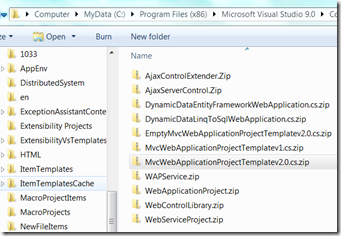
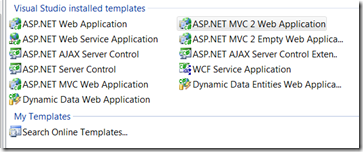
將其中一個最新的 MVC 2.0 的 MvcWebApplicationProjectTemplatev2.0.cs.zip 來解壓出來看一下吧。毫不意外地,裡頭是 MVC 2.0 習慣看到的檔案,外加一個 vstemplate 檔。
將這個 vstemplate 檔案以 notepad 打開來看一下,發現是一個簡單易懂的 xml 檔。詳細的 schema 可參考 Visual Studio Template Schema Reference。再打開 Global.asax.cs,裡頭的程式碼就是我們平常看到的 mvc RegisterRoutes 。注意一下反白的 $globalclassname$ 這個參數。原來以 Project template 產生一個 Project 時, Visual Studio 只是以很簡單的方式將一些參數置換掉而已。預設可以使用的參數請參考Template Parameters
要產生一個 project template 也真的很簡單,Visual Studio 已經幫我們想到了。
首先新增一個 WebApplication 專案,並且增加一個Vender.aspx 網頁,裡頁寫公司的名稱。


我的美工能力當然不在話下啦!嗚。
現在我們就把這樣的內容要製作成 project template 了。使用 File/Export Template,選擇 Project template
修改Template name 為 CCWebApplication後,按 Finish 鍵。 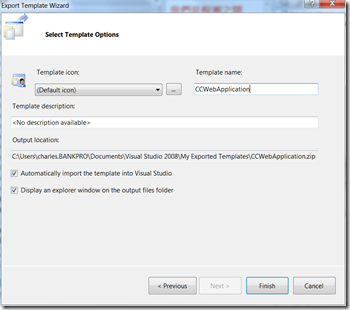
接著,Visual Studio 會產生一個 CCWebApplication.zip 到
Documents\Visual Studio 2008\Templates\ProjectTemplates\ 下,此處為正式的位置,同時也會產生一份到 Documents\Visual Studio 2008\My Exported Templates 下。
之後,新增 Project 時就可以在 MyTemplate 下找到 CCWebApplication了。
新增專案後,就是一個一模一樣的專案了。
這樣的過程,可以很快地產生一個Project。 但是很可惜的是,無法產出一個 solution,這是將來要努力的地方。
好笑吧!
打開 Bing再輸入 GodMode,就可搜尋出來一堆資訊。這可說是控制台的總覽模式,將所有可變更Windows 7 可調整的設定一次閱覽無遺。
方法:
像不像電玩的無敵模式呢?
以Visual Studio 2008 進行網頁測試(WebTest)錄製後,通常不會有問題。但過一段時間後,再回來執行 WebTest,通常會發生一些錯誤。其中一部份與時間有關。以下是一個例子。
國外旅遊查詢網頁,出發日期只能選最近的10天來查詢。
錄製 WebTest後,可看到送出的日期為 2010/01/06 日。
過了幾天後,到了 2010/01/07 時,再來跑這個 WebTest,就會發生錯誤。
Invalid postback or callback argument. Event validation is enabled using <pages enableEventValidation="true"/> in configuration or <%@ Page EnableEventValidation="true" %> in a page. For security purposes, this feature verifies that arguments to postback or callback events originate from the server control that originally rendered them. If the data is valid and expected, use the ClientScriptManager.RegisterForEventValidation method in order to register the postback or callback data for validation
原因是到了2010/01/07 時,dropdownlist 只會產生 01/07 ~ 01/16 這10天的資料,並不會有 2010/01/06 的選項。預設,asp.net 2.0 會檢查這個問題,稱為 event validation。
解決方法呢?有兩種,一種是產生 Coded Test, 可使用工具列中的 Generate Code 來產生程式碼,再到該程式碼中,改成 DateTime.Today.ToString(“yyyy/MM/dd”),這樣一來,就解決了問題。
另外一種較佳的解決方法,則必須安裝 codeplex 的 Web Test PlugIn 1.1。使用方法,可見說明。於是,只需要修改 Form Parameter 為 <%=DateTime.Today.ToString(“yyyy/MM/dd”)%>即可。
兩種方法,當然以第二種較為方便,而且有彈性。第一種方法,在轉成 Code 之後,失去了Web Test 的UI,無法有直覺性地了解測試結果,但也因為轉成code 之後,任何的測試目的都可以達成。